GitHub Pages, combined with Jekyll, offers a powerful and free platform for hosting static websites directly from your GitHub repository. It's a popular choice for personal blogs, project documentation, and portfolio sites. However, like any development environment, you might encounter various errors during the build and deployment process. These issues can range from simple configuration mistakes to more complex dependency conflicts. Understanding the common pitfalls and how to troubleshoot them is crucial for a smooth publishing experience.
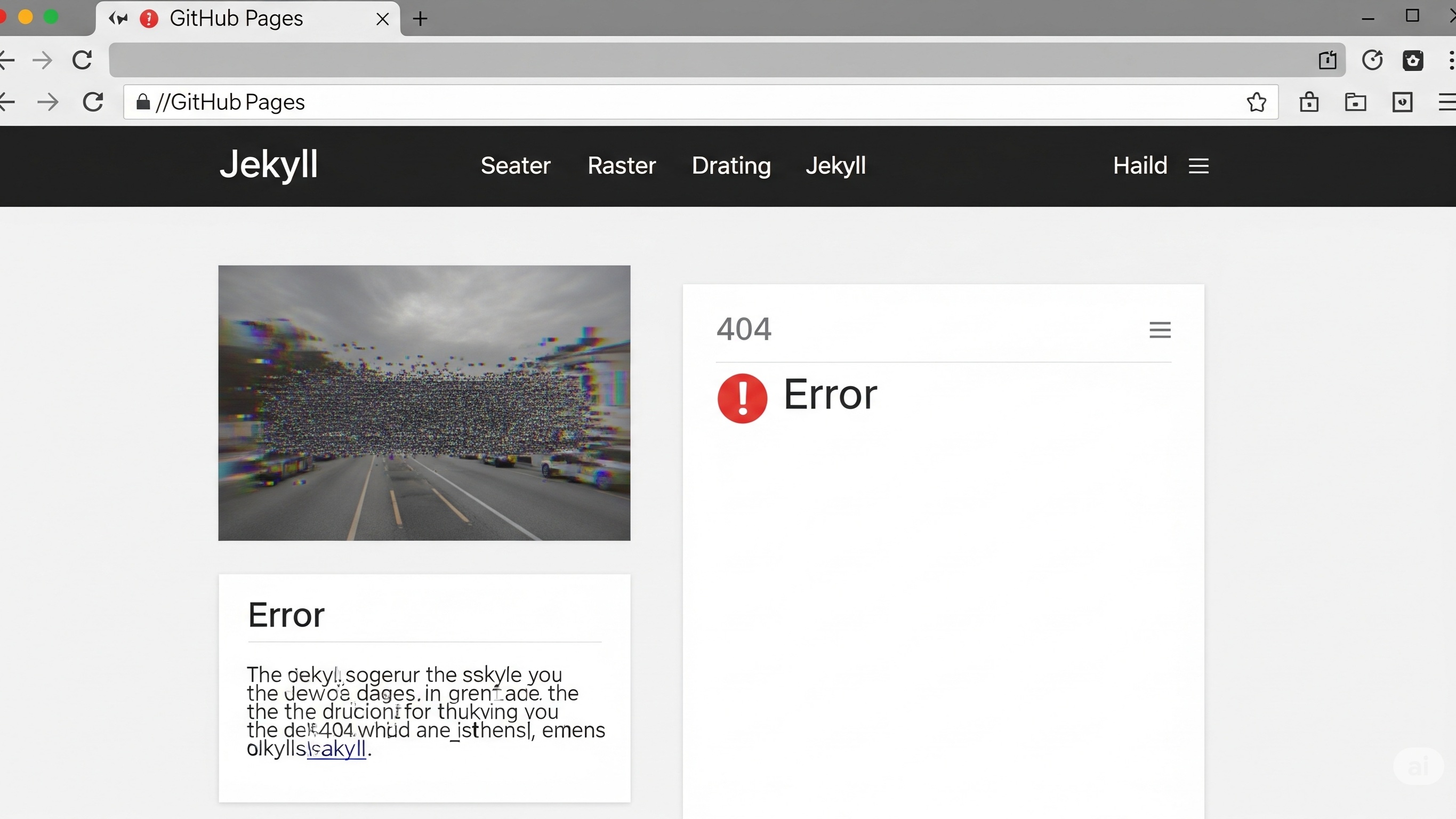
This comprehensive guide will walk you through the most frequently encountered errors when using GitHub Pages with Jekyll. We'll explore why these problems occur and provide actionable, evergreen solutions to help you diagnose and fix them. Whether your site isn't building, showing a 404 error, or displaying incorrectly, this article aims to equip you with the knowledge to resolve these challenges and ensure your Jekyll-powered GitHub Pages site functions flawlessly.
What causes Jekyll build failures on GitHub Pages
One of the most frustrating issues is when your Jekyll site fails to build on GitHub Pages. You push your changes, expect to see your updates live, but instead, you're met with a "Page build failed" message. This can stem from several reasons, often related to discrepancies between your local environment and GitHub Pages' build environment, or specific configurations that GitHub Pages doesn't support.
Unsupported plugins and dependencies
GitHub Pages operates in a "safe" mode and only supports a limited set of Jekyll plugins. If your local Jekyll setup uses plugins not on this whitelist, your build will fail. GitHub's build environment is also tied to specific Ruby and Jekyll gem versions. Using newer or older versions locally can lead to conflicts when GitHub Pages attempts to build your site.
To resolve this, first, check the official GitHub Pages documentation for the list of supported plugins. If you are using an unsupported plugin, you will need to either remove it, find an alternative that is supported, or implement the functionality manually. For dependency issues, ensure your Gemfile.lock aligns with the github-pages gem. You can do this by having a Gemfile in your root directory with just gem 'github-pages' and then running bundle install. This ensures you're using the same dependencies GitHub Pages uses.
Configuration file errors (_config.yml)
The _config.yml file is central to your Jekyll site's configuration. Errors in this file, such as incorrect YAML syntax, missing a space after a colon, or using unsupported settings, can prevent your site from building. Common mistakes include:
- Incorrect
baseurl: If your site is a Project Page (e.g.,username.github.io/repository-name), you must setbaseurl: /repository-name. For User or Organization Pages (e.g.,username.github.io), thebaseurlshould be empty or commented out. - Unsupported parameters: GitHub Pages overrides certain
_config.ymlsettings, likesourceordestination. Modifying these can cause issues. - YAML syntax errors: A simple typo or incorrect indentation can break the build. Always validate your YAML.
When troubleshooting, start by validating your _config.yml file with a YAML linter. Pay close attention to indentation and the use of spaces. For baseurl, remember the context of your GitHub Pages site type. If you're unsure, try commenting out sections of your _config.yml to isolate the problematic setting.
Path issues and broken links
Another common source of build failures and 404 errors on a live site are incorrect file paths or broken links. Jekyll handles paths differently depending on whether you're running locally or on GitHub Pages, especially with Project Pages.
Relative URLs can be tricky. It's often best practice to use Jekyll's absolute_url or relative_url filters, combined with site.baseurl, to ensure your links resolve correctly on both local and production environments. For instance, instead of /assets/css/style.css, use {{ "/assets/css/style.css" | relative_url }}. This dynamically prepends the baseurl when needed.
Case sensitivity is also a frequent culprit. GitHub Pages, being hosted on Linux servers, is case-sensitive. This means Image.jpg and image.jpg are treated as different files. Always ensure your file names in your code exactly match the file names on your server, including their case.
Symlinks and unsupported file types
GitHub Pages does not support symbolic links (symlinks) within your repository. If your Jekyll site relies on symlinks for file organization or includes, the build will fail. Similarly, certain characters in filenames, like colons (:), are not supported and can cause build errors.
To fix this, replace any symlinks with actual copies of the files or restructure your project to avoid them. For problematic filenames, rename them to use only alphanumeric characters and hyphens or underscores.
Repository size limits and empty commits
While less common, exceeding GitHub's repository size limits or pushing an "empty" commit (a commit with no actual file changes) can sometimes lead to build issues. GitHub Pages has a soft limit on repository size for optimal performance. If your repository is unusually large, it might slow down or fail builds.
Ensure your commits contain meaningful changes. For large repositories, consider if all files are truly necessary for the static site or if some can be excluded or stored elsewhere.
How to diagnose GitHub Pages Jekyll errors
When your site isn't behaving as expected, knowing how to diagnose the problem is half the battle. GitHub provides excellent tools and logs to help you pinpoint the exact cause of a build failure or deployment issue.
Checking GitHub Actions workflow runs
By default, GitHub Pages uses GitHub Actions to build and deploy your site. This is your primary source of truth for build errors. Navigate to your repository on GitHub, then click on the "Actions" tab. Here, you'll see a list of workflow runs. Look for the "pages build and deployment" workflow and click on the most recent failed run. The logs within this run will often contain detailed error messages, including the exact file and line number where Jekyll encountered an issue.
Review the logs carefully. Error messages often point directly to the problem, such as "Liquid syntax error," "Unsupported plugin," or "File not found." These logs are far more informative than a generic "Page build failed" email.
Local testing with Jekyll Serve and Bundle Exec
One of the most effective ways to troubleshoot is to replicate the GitHub Pages environment locally. By installing the github-pages gem, you can run Jekyll with the same dependencies and configurations that GitHub Pages uses.
Steps for local debugging:
- Ensure you have Ruby and Bundler installed.
- In your site's root directory, create a
Gemfileif you don't have one, with the following content:source 'https://rubygems.org' gem 'github-pages' - Run
bundle installto install all necessary gems, including Jekyll and its dependencies as used by GitHub Pages. - Then, run your site using
bundle exec jekyll serve.
This command will attempt to build and serve your site locally, and any errors encountered during this process will be displayed in your terminal. This allows you to identify and fix issues before pushing to GitHub, saving you valuable time.
The .nojekyll file and static sites
If your repository contains only static HTML, CSS, and JavaScript files and you do not intend to use Jekyll's processing capabilities, you can bypass the Jekyll build process entirely. Create an empty file named .nojekyll in the root of your publishing source. This tells GitHub Pages to serve your files directly without attempting to build them with Jekyll. This can be a quick fix if you're not actually using Jekyll features and just want simple static hosting.
Resolving common errors on GitHub Pages + Jekyll
Now that you understand how to diagnose issues, let's look at specific solutions for common errors.
404 Page Not Found errors
A 404 error means your browser can't find the page. This is a very common issue with GitHub Pages and can be caused by several factors:
| Cause of 404 Error | Solution |
|---|---|
Incorrect baseurl in _config.yml for Project Pages |
Ensure baseurl: /your-repository-name is set correctly for Project Pages. For User/Organization Pages, baseurl should be empty or commented out. |
| Case sensitivity in filenames/paths | Double-check that all file names and paths in your links and content exactly match the case of the actual files in your repository. GitHub Pages (Linux) is case-sensitive. |
| Broken internal links | Use Jekyll's relative_url or absolute_url filters for all internal links to ensure they resolve correctly regardless of the environment. Example: <a href="{{ "/about/" | relative_url }}">About Us</a> |
Missing or incorrect index.html |
The root of your site or any subdirectory needs an index.html (or index.md) file to be served as the default page. Verify its presence and correct naming. |
| DNS misconfiguration for custom domains | If using a custom domain, ensure your DNS records (CNAME, A records) are correctly pointing to GitHub Pages. Verify your CNAME file in the root of your repository contains only your custom domain. |
| Browser cache issues | Sometimes, your browser might be caching an old version of your site. Try clearing your browser's cache or opening the site in an incognito window. |
Theme not rendering or styling issues
If your Jekyll theme isn't loading correctly or your CSS and JavaScript files appear broken, it's often a path-related problem or a theme-specific configuration issue.
One common culprit is the baseurl not being correctly applied to your assets. Themes often use Jekyll's filters to generate asset paths. If your baseurl is wrong, these paths will be incorrect, leading to broken CSS, JS, and images. Always use relative_url or absolute_url filters with your asset links. For example, <link rel="stylesheet" href="{{ "/assets/css/style.css" | relative_url }}">.
Another issue can be related to the theme's dependency on specific Jekyll versions or plugins that GitHub Pages might not support. Check your theme's documentation for any specific requirements for GitHub Pages. Some themes might require additional steps or have alternative configurations for GitHub Pages compatibility. If the theme is using unsupported JavaScript for dynamic page transitions, this can also break styling on subpages. Disabling such features or ensuring they are compatible with standard page loads can help.
Finally, ensure your theme's files are in the correct directory structure that Jekyll expects. For remote themes, make sure the remote_theme setting in your _config.yml is correct and that you've fetched the theme properly (though GitHub Pages handles this automatically).
Dependency conflicts and Gemfile issues
When you run bundle install locally, you might encounter dependency conflicts, or GitHub Pages might warn you about dependencies it can't satisfy. This usually happens when your local environment's gem versions differ from what GitHub Pages expects or when you have conflicting gems in your Gemfile.
The solution is to ensure your Gemfile explicitly uses the github-pages gem. This gem bundles all the Jekyll gems and their versions that GitHub Pages uses, providing a consistent environment. Your Gemfile should look something like this:
source 'https://rubygems.org'
gem 'jekyll' # If you want a specific Jekyll version, otherwise github-pages will install it
gem 'github-pages', group: :jekyll_plugins # This gem includes Jekyll and all its dependencies used by GitHub Pages
# Add any other gems you need locally that are not part of github-pages
# For example:
# gem 'rouge'
# gem 'jekyll-sitemap'
After modifying your Gemfile, run bundle update github-pages to update your Gemfile.lock. This ensures that your project uses the same dependencies as GitHub Pages.
Issues with custom domains
Setting up a custom domain with GitHub Pages can be tricky, and errors here typically result in a 404 or a "site not found" message. The most common issues relate to the CNAME file and DNS settings.
Key considerations for custom domains:
- CNAME file: In the root of your publishing branch, there must be a file named
CNAME(all uppercase, no extension). This file should contain only your custom domain name, without any prefixes likehttp://orwww.(unless your domain specifically includeswww.). For example,example.comorwww.example.com. - DNS records: You need to configure your domain's DNS records with your DNS provider to point to GitHub Pages. For an apex domain (e.g.,
example.com), you'll typically use A records pointing to GitHub's IP addresses. For a subdomain (e.g.,blog.example.com), you'll use a CNAME record pointing to your GitHub Pages URL (e.g.,username.github.io). - Uniqueness: A custom domain can only be used by one GitHub Pages site at a time. If another repository already uses your domain, you'll need to remove it from there first.
- HTTPS: GitHub Pages automatically enforces HTTPS for custom domains. If you're experiencing issues, ensure your DNS records are correctly configured for HTTPS.
After making changes to your CNAME file or DNS settings, allow some time for DNS propagation (this can take up to 24-48 hours, though often faster).
Troubleshooting the dreaded "Page build failed" email
When GitHub Pages sends you an email indicating a build failure, it's a call to action. While the email often provides a generic message, it typically links to the specific workflow run on GitHub Actions where you can find detailed logs.
Steps to take:
- Check your email: Locate the "Page build failed" email from GitHub.
- Click the link to the build log: The email usually contains a direct link to the failed GitHub Actions workflow run.
- Examine the logs: Once on the GitHub Actions page, review the output carefully. Look for lines marked with "Error" or "Failed." These lines will often give you a specific reason for the failure, such as a missing file, a syntax error in a Liquid template, or an unsupported gem.
- Replicate locally: Use
bundle exec jekyll serveas described earlier to try and reproduce the error on your local machine. This allows for faster iteration and debugging. - Consult Jekyll and GitHub Pages documentation: If the error message is cryptic, search the Jekyll and GitHub Pages documentation for similar issues. The community forums are also a great resource.
Remember that the more specific the error message, the easier it is to find a solution. Always prioritize checking the GitHub Actions logs.
Best practices for a stable GitHub Pages Jekyll site
Preventing errors is always better than fixing them. Adopting some best practices can significantly reduce the likelihood of encountering problems with your GitHub Pages Jekyll site.
Consistent local and remote environments
The most crucial practice is to keep your local Jekyll development environment as consistent as possible with the GitHub Pages build environment. This is primarily achieved by using the github-pages gem in your Gemfile. This gem ensures that you are using the same versions of Jekyll and its dependencies that GitHub Pages uses for its builds. Always run bundle install and bundle exec jekyll serve for local testing.
Periodically update your github-pages gem by running bundle update github-pages to ensure you're on the latest supported versions. This helps you catch potential compatibility issues before GitHub Pages does.
Leveraging Git and version control
Use Git effectively. Make small, focused commits, and commit frequently. This allows you to easily revert to a previous working state if a new change introduces a build error. Before pushing to your main branch (the one GitHub Pages uses for deployment), consider testing your changes on a separate branch first. This "staging" environment can prevent broken builds from reaching your live site.
Regularly push your local changes to GitHub. This not only backs up your work but also triggers GitHub Pages builds, giving you early feedback on potential issues.
Regularly checking build logs and status
Make it a habit to check the "Actions" tab in your GitHub repository after every significant push. Even if you don't receive an email about a build failure, there might be warnings or minor issues that could escalate later. Proactive monitoring helps you catch and address problems before they become critical.
You can also subscribe to GitHub's status page for updates on service outages, though these are rare for GitHub Pages builds.
Keeping dependencies updated and clean
While github-pages manages core dependencies, if you're using other gems, keep them updated. Outdated gems can sometimes lead to conflicts. Periodically run bundle update (after backing up your Gemfile.lock) to refresh your dependencies. If you encounter issues, revert to your backed-up Gemfile.lock and update dependencies one by one.
Also, avoid unnecessary files in your repository that aren't part of your Jekyll site. Large or irrelevant files can slow down builds and potentially lead to repository size warnings.
Simplifying your Jekyll setup
For many basic Jekyll sites, a complex setup isn't necessary. The simpler your Jekyll configuration, the less likely you are to encounter esoteric errors. If you don't need custom plugins, avoid them. If a simpler theme suffices, stick with it. Each additional layer of complexity can introduce new points of failure.
Consider using GitHub-supported remote themes, as they are often optimized for GitHub Pages and minimize configuration headaches.
Learning from the Jekyll and GitHub Pages communities
The Jekyll and GitHub Pages communities are vast and active. If you encounter an error that isn't covered here, chances are someone else has faced it before. Utilize forums, Stack Overflow, and GitHub's community discussions. When asking for help, always provide detailed information, including your Gemfile, _config.yml, relevant error messages from the GitHub Actions logs, and a link to your repository if it's public.
By following these best practices, you can create a more robust and reliable Jekyll site on GitHub Pages, ensuring a smoother development and deployment workflow.
Conclusion
While GitHub Pages and Jekyll provide an incredibly convenient and free hosting solution, encountering errors during the build and deployment process is a normal part of web development. From unsupported plugins and misconfigured baseurl settings to pesky 404 errors and custom domain woes, understanding the common pitfalls is the first step toward effective troubleshooting.
The key to resolving these issues lies in a systematic approach: always check your GitHub Actions workflow logs for detailed error messages, replicate the GitHub Pages environment locally using bundle exec jekyll serve, and meticulously verify your _config.yml and file paths. By adhering to best practices like maintaining consistent environments, utilizing version control, and keeping your setup clean, you can minimize the occurrence of these problems.
Remember, every error is an opportunity to learn. With the insights and solutions provided in this guide, you are well-equipped to diagnose and fix the most common GitHub Pages Jekyll issues, ensuring your static site remains online, accessible, and perfectly rendered for your audience. Happy coding and deploying!